

The interface overview provides an overview of XML Instance's interface and tools. If you need task-oriented descriptions (how to do things as opposed to what the program looks like) visit the "Getting Results" section of the main index.
When the application is first launched, the Welcome window appears (Figure A).
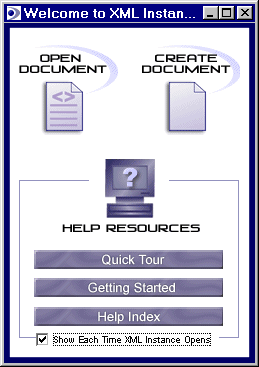
Figure A - The Welcome Window
From the Welcome Window, choose Create Document to start building a new XML document or choose Open Document to continue work on an existing document. Either choice opens XML Instance's main editing window displaying a "content" view. This view includes the:
| Tag area shows the overall structure of the document with element tag names and any accompanying attributes Edit area Errors pane |
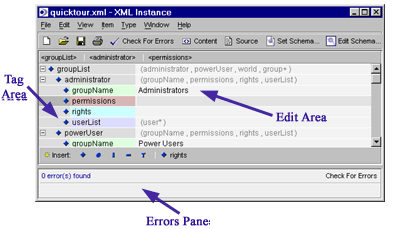
Figure B - Content View Areas |
As an alternative to the main "content" view, XML Instance also offers a "source" view, accessible via the Toolbar.
| Source pane
The source pane allows you to directly edit the XML code for your document, such as modifying, adding, or deleting markup and/ or character data . The ability to cut XML from an external source and paste directly into the source view offers additional convenience. |
Figure C - Source Pane |
XML Instance's functions and feature are accessible through seven main menus:
| File menu lets you create a new XML document based on an imported schema (from a variety of different formats and sources), open a document from a file or URL, close the current window, set or edit a schema file, save a document to a file or URL, and print a document. |
Edit menu lets you undo/redo, cut, copy, paste, clear, find and replace text strings, as well as set your initial view preferences. |
| View menu contains options for toggling on or off the Toolbar, Navigator (Context bar), Factory bar, Errors pane, Markup Icons, Content view, Source View, Content Hints, and Default Attributes. The Align Labels option displays the tag structure flush left and toggles back to the default indented (nested) structure. |
Item menu has options for manipulating the display of one or more items in the Tag area. The options on this menu remain inactive until you select an item. Thereafter, various options will be available, depending on your menu choices and the state of the tag structure's display. Menu options include Rename, Hide, Show, Show All, Collapse, Collapse All, Expand, and Expand All. |
| Type menu has options for manipulating the display of the tag structure based on an item's element type. For example, if you select an item and then choose the Collapse option, all items having the same element type will be collapsed. Menu options include Hide, Show, Collapse, Expand, Alias, Color, Promote, and Show Content As (Rows, Text, or Markup). |
Stylesheet
menu has options for setting and editing XSLT stylesheets. The document which results from the transformation can be previewed in a web browser (if transformation is to HTML) or loaded in XML Instance for editing. |
| Window menu lets you open a new window and helps you navigate through any open windows. This menu also displays a list of all open windows so you can quickly switch from the current window to another window. |
Help menu brings you detailed help documentation as well as product registration information. Choosing the Welcome option will open the XML Instance Welcome window. |
In addition, right-clicking on the Tag area brings up a menu with editing options and functions for manipulating the tag structure. The menu also allows you to change the display of individual occurrences of elements and attributes or of all elements and attributes of a particular type appearing throughout the entire document. "Type" level changes are performed via a cascading sub-menu.
The Toolbar (Figure D) lets you perform basic file and print functions, check your document for errors, view your document's XML source, as well as set or edit a schema.

Figure D - The Toolbar
The Context bar (Figure E), just below the Toolbar, reflects your location in the Tag area. The Context bar is context-specific in that it displays the currently highlighted (selected) tag as well as tags, if any, for its parent elements (ancestors). In this case, the schema's hierarchy extends horizontally from left to right. Clicking on a tag in the Context bar will drop down a list of sibling tags to which you can immediately navigate.
![]()
Figure E - Context bar
The Factory bar (Figure F), at the bottom of the main window (or just above the Errors pane if open), is visible when you select (highlight) an element in the tag structure. The Factory bar facilitates the insertion of new elements, attributes, comments, processing instructions, and text, as well as schema-defined elements and attributes.
![]()
Figure F - Factory Bar
The icons (Figure G) are designed to offer quick identification and insertion of the various items which make up an XML document.
![]()
Figure G - Icons
Copyright 2000 Extensibility, Inc.
Suite 250, 200 Franklin Street, Chapel Hill, North Carolina 27516